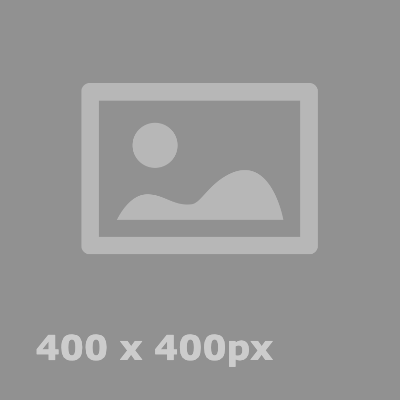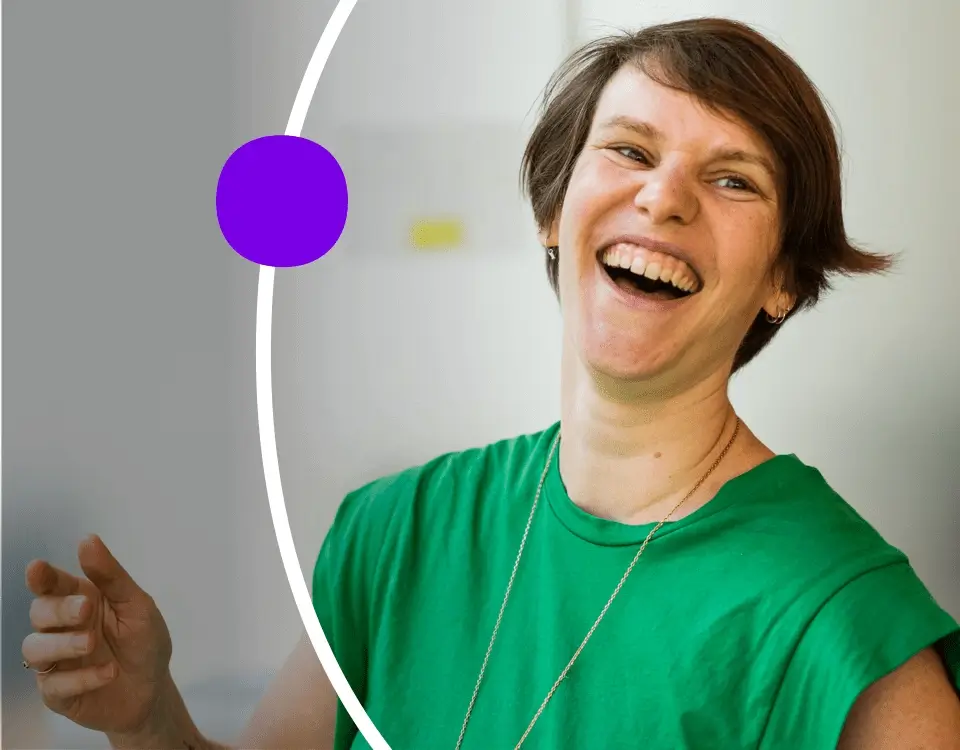CMS Guide
Table of Contents
- Section Guide
- Style Management
- CMS Page Templates
- Working with Custom HTML Modules' Content Editors (WYSIWYG)
- General Tips/Advice for CMS Users
- Additional Notes
Section Guide
Before using a Section from this guide, please read the corresponding documentation for that section. Documentation is found above each Section in this guide.
Note that each Section Documentation is labeled based on which menu they can be found in after clicking the "add section" button on any page:
Style Management
The following labels refer to styling options/classes in the "STYLE" dropdown menu located in the toolbar in every Custom HTML Module's content editor.
Font Color - Purple
Headline - Italic Purple
Headline - Maximum
Headline - Large
Headline - Medium
Headline - Small
Headline - Extra Small
Link - Arrow
Text - Caption
There is also an option called "Style - Remove bottom spacing" that will remove the gap underneath an element, and an option called "Style - Remove top spacing" that will remove the gap above an element, if necessary.
CMS Page Templates
What CMS page templates are available to create new pages with?
The following CMS page templates are available in the "CMS Theme" theme:
- Template 0 - Use to generate a page that contains a full-width block of text, but no hero image or search form.
- Template 1 - Use to generate a page with a hero image and search form.
In which theme should I create my page? / Which theme should my page be assigned to?
To use one of the CMS page templates, you must create your page inside the theme where the desired CMS page template resides. You may later assign the page to another theme if needed.
See General Tips/Advice for CMS Users for more details.
What if I don't need all the sections used in a template?
Before using a CMS page template to create a page, determine if you’re going to need all the sections used in that template. Then, after using the template to create a new page, remove the sections from the page which aren’t needed BEFORE SAVING THE NEW PAGE. This prevents those sections from ever being created and we avoid cluttering the system with unused sections and modules.
Can I create a CMS page without using one of the CMS Page Templates?
See General Tips/Advice for CMS Users.
Working With Custom HTML Modules' Content Editors (WYSIWYG)
How do I replace placeholder ("lorem ipsum") or unwanted text content?
The content editor can be finicky. To replace placeholder or unwanted text, we recommend that you first click the “BLOCKS” button in the toolbar to reveal outlines surrounding block-level elements. Then, select the text you wish to replace and type in your desired text. Or, you can place your cursor at the end of the text you want to replace, add your desired text, and then select and delete the placeholder text preceding it. We do NOT recommend selecting all placeholder text in the editor and deleting it before you add your desired content. As a result you may accidentally erase necessary markup that the content depends on. It is always best to edit text elements one at a time rather than deleting everything you don’t want from the start.
Can I copy/paste from other sources?
Be very careful when copy/pasting text content from other sources into a Custom HTML module's content editor. When copying from an external document, take steps to ensure the text you are copying is plain text (as opposed to rich text.) When copying from a web page, make sure you are ONLY including text and not actual HTML tags (<p>, <br>, etc.) as this could result in unintended styling/format inconsistencies.
How do I change the appearance of text content (color, font size, etc)?
The “STYLE” dropdown in the toolbar can be used to edit the styling/appearance of content. Keep in mind that when you add a style from the dropdown, it may not overwrite other styles previously applied to the element. This allows greater flexibility in cases where you may need more than one style applied, but you will need to remember to uncheck undesired styles after applying them.
Please refer to Style Management for examples of classes/styles you may apply.
Keep in mind that changing the appearance or styles of text should be done SPARINGLY - for the sake of consistency across pages, it is best to stick with the module's default styling whenever possible.
How do I add/edit a link?
The "insert/edit link" button in the toolbar is used to create and modify links:
- To create a new link, type your desired link text within the content editor, select it, and then click the "insert/edit link" button. This may be tricky if you're creating a new link next to an already-existing link. To do this, place your cursor at the end of the existing link's text and then press the right arrow key, so your cursor is outside the existing link. Then, type the new link's text, select it and click the "insert/edit link" button.
- To modify an existing link, click into the middle of the link text within the content editor, then click the "insert/edit link" button.
Note: Using proper link text is very important. For more details, see "Does it matter what I use for link text?" in General Tips/Advice for CMS Users.
How do I add/edit an image?
The "asset picker" button in the toolbar allows you to add images into the content editor. To modify an existing asset, click the asset and then click the "asset picker" button. Not all custom HTML modules were made with the intent to have an image placed in them. (Tip: If your default placeholder content did not contain an image, you should avoid adding one with this tool.)
Note: If you're including an image in a Custom HTML module, remember to consider the image alt text (which is editable through the "asset picker" button), and include a value when necessary. For more details, see "Do I need to update/include alt text for every image?" in General Tips/Advice for CMS Users.
How do I use a code snippet?
The "insert code snippet" button in the toolbar adds pre-made snippets of code into the content editor. Note that code snippets are primarily (but not always) used as a way to revert either the entire content of a Custom HTML Module to its default state, or to revert a part of its content to its original state. For example, if you accidentally delete the quote in one of the Custom HTML Modules in a "Two Testimonials" section, you can use a code snippet to add a default quote which you can then edit as needed. In most cases you will not need to use code snippets unless you're attempting to "fix" a module (i.e. bring back original content which was since removed.)
IMPORTANT: Be very careful to only use code snippets that are intended for use in the specific module you’re editing. In most cases the name of the code snippet should partially or exactly match the name of the module you’re editing. A list of all code snippets that are intended for use within a module will appear in that module's parent section's documentation in the Section Guide. Do not use a code snippet when the section name in the title of the code snippet does not match the section you are currently editing. For example, if you're editing a section created from a section template labeled as "Intro Copy" you should only be using code snippets whose titles include "Intro Copy."
I've messed up my edits and would like to revert to the original "lorem ipsum" placeholder content. Is there a way to do that?
Check to see if the module you're editing has a default code snippet available. The name of the snippet should match the name of your module (minus the given section name prefix.) If so, you may delete the entire content and then insert the appropriate code snippet. Some modules don't have default code snippets available, but they may have other snippets which could replace specific portions of your content.
Does it matter which levels of headings (H1, H2, etc) I use in my content?
Yes. For SEO and accessibility purposes, it is important that your page’s heading structure is hierarchical. This means that your page’s top heading needs to be an h1 heading.
You should also be careful to avoid skipping heading levels (i.e. using an h3 heading before an h2 has been used, etc.) If you need to change the appearance of a heading without changing the level, apply one of the heading classes from the content editor's "STYLE" dropdown (see Style Management for a list of these heading style classes.)
General Tips/Advice for CMS Users
How can I ensure that my content will be accessible to all users?
Be sure to follow all recommendations and instructions given in this guide, particularly the recommendations involving link text, image alt text, and heading levels. To learn more about accessibility, please see Accessibility for Radancy CMS Publishers.
Can I change the layout assignment of a page/section/module?
You should never change a layout assignment unless specifically instructed to do so in the relevant section's documentation found in the Section Guide. This will almost always lead to unintended results.
Can I add a module to a section?
You should never add a module to a section unless specifically instructed to do so in the relevant section's documentation found in the Section Guide. This will almost always lead to unintended results.
When I'm adding a section from the "Add New" section menu to a page, what should I name my new section?
To avoid future confusion, especially for other CMS users who may need to edit/update the content you're creating, naming conventions should be consistent throughout the site.
When creating a section that you anticipate will only be used on the page you're adding it to, we recommend the following naming convention: [Page Name OR Abbreviated Page Name] - [Section Template Name] [Number (only include if you anticipate other sections of the same template will be added to the same page.)]
For example, "Benefits - Body Copy" or "DEI - Body Copy 1."
If you anticipate that the section you're creating may be used on other pages as well, we suggest giving it a name that summarizes its purpose/intent rather than its content or context (which may change or be updated later.) For example, "Human Resources Job List" or "Annual Job Fair CTA."
Note: While you CAN change a section's name after creating it, you will NOT be able to change the names of the modules included in the section (which will, by default, include the ORIGINAL section name.) So we recommend that you carefully choose a good name for each section you create.
Can I create a CMS page without using one of the CMS Page Templates?
Yes, but this is not recommended as creating a page without using a CMS Page Template will require you to select a page layout. To avoid selecting the incorrect layout, we recommend using one of the available CMS Page Templates, in all cases.
If you are looking to create a "blank" page, see the next question.
How do I create a "blank" page?
To create a blank page, click the "Add Page" button in the "CMS Theme" theme and select the [TEMPLATE NAME] page template.
Which theme should my page be assigned to?
All CMS pages should be assigned to the "CMS Theme" theme.
DO NOT assign any CMS pages to the "Default Theme (GST)" theme. This theme is enabled for CMS due to system requirements, but it is NOT intended to be used as a theme for CMS Pages.
Do I need to update/include alt text for every image?
Every time you add or replace an image file, you should consider whether to include alt text for the image. In some cases, such as when the image is considered descriptive and not essential to the page content, alt text may be left blank. For more details, please see this alt text decision tree. Not only are these considerations essential in making the site accessible to non-visual users, it will also improve SEO.
Does it matter what I use for link text?
It matters a lot. To make links accessible to all users, use link text that would make sense to users if taken out of the surrounding context. For example, "learn more about our benefits" is acceptable, whereas "click here" or "learn more" are not. This is important in all situations but be particularly careful when adding/editing links inside Custom HTML modules, as you'll have full control over what text is included in a link.
How do I update/add a hero banner to my page?
To update an existing Hero Banner, go to that page in CMS Admin. Scroll down to the "Page Content" and find the Hero Section (should be the first Section on the page) and click either the Media Module to update the Hero Image, or the Custom HTML module to update the Hero Text.
If you need to create a new page with a Hero Banner, you can use Template 1 by going to the "CMS Theme", clicking "Add Page", and selecting "Content".
Additional Notes
How can I add to or update the notes to this section?
Find this section (title: “CMS Guide - CMS User Notes”) in your section list and edit its "CMS Guide - CMS User Created Notes" module to add as many notes as you'd like right here.
Add your notes below:
Section Templates - Add New
Name: Hero - (Section 30)
CMS Enabled? Yes
Code snippet: "Section 30 - Headline - CMS".
Notes: Sanofi Line/Dot will need to be flattened into Hero Image file.
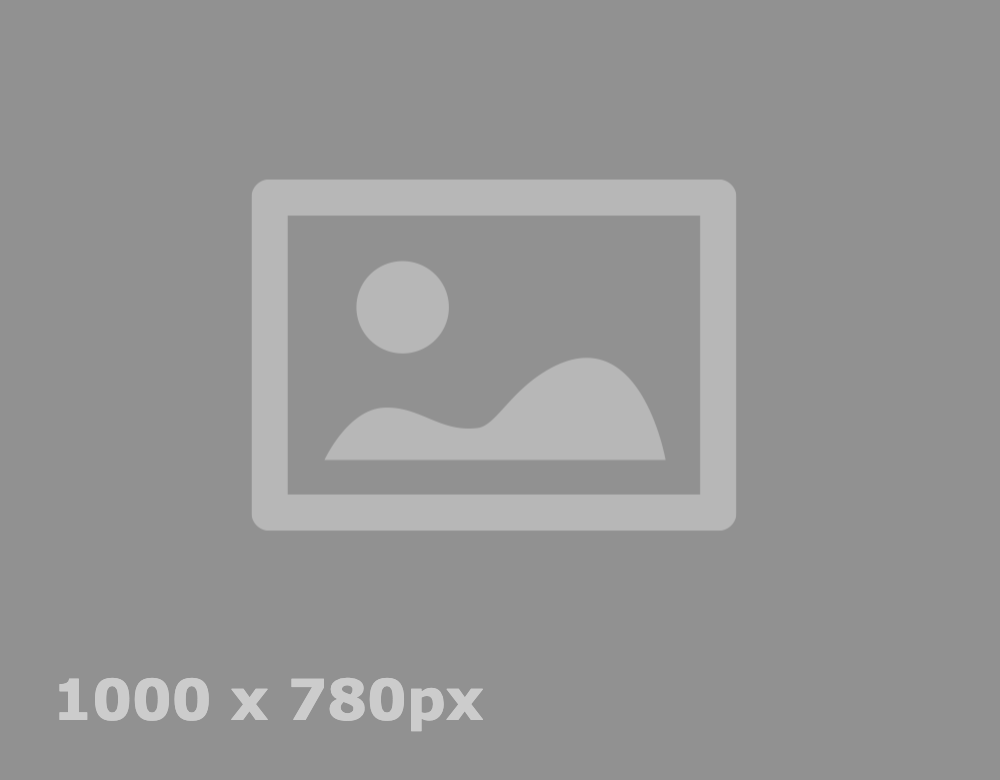
Lorem ipsum dolor Bold headline italic headline.
Banner Image Caption if necessaryName: Image and Copy - (Section 8a)
CMS Enabled? Yes
Background color: White
Code snippet: "Section 8 - Text - CMS".
Notes: Recommended for use with irregular-shaped images or images that include the Sanofi Dot.

Bold headline Italic headline
Lorem ipsum dolor sit amet, consectetur adipiscing elit. Quisque consectetur dui eu ipsum dictum, id bibendum purus placerat. Nullam ex augue, porta eget tellus eget, mollis convallis felis. Fusce dictum mi et accumsan malesuada. Pellentesque habitant morbi tristique senectus et netus et malesuada fames ac turpis egestas. Integer imperdiet, purus.
Name: Image and Copy - (Section 8b)
CMS Enabled? Yes
Background color: White
Code snippet: "Section 8 - Text - CMS".
Notes: Recommended for use with irregular-shaped images or images that include the Sanofi Dot.

Bold headline Italic headline
Lorem ipsum dolor sit amet, consectetur adipiscing elit. Quisque consectetur dui eu ipsum dictum, id bibendum purus placerat. Nullam ex augue, porta eget tellus eget, mollis convallis felis. Fusce dictum mi et accumsan malesuada. Pellentesque habitant morbi tristique senectus et netus et malesuada fames ac turpis egestas. Integer imperdiet, purus.
Name: Image and Copy - (Section 8d)
CMS Enabled? Yes
Background color: Grey
Code snippet: "Section 8 - Text - CMS".
Notes: Recommended for use with irregular-shaped images or images that include the Sanofi Dot.

Bold headline Italic headline
Lorem ipsum dolor sit amet, consectetur adipiscing elit. Quisque consectetur dui eu ipsum dictum, id bibendum purus placerat. Nullam ex augue, porta eget tellus eget, mollis convallis felis. Fusce dictum mi et accumsan malesuada. Pellentesque habitant morbi tristique senectus et netus et malesuada fames ac turpis egestas. Integer imperdiet, purus.
Name: Image and Copy - (Section 20a)
CMS Enabled? Yes
Background color: White
Code snippet: "Section 20 - Text - CMS".
Notes: Image will automatically be cropped to Sanofi Dot shape. Requires square image.
Bold headline Italic headline
Lorem ipsum dolor sit amet, consectetur adipiscing elit. Quisque consectetur dui eu ipsum dictum, id bibendum purus placerat. Nullam ex augue, porta eget tellus eget, mollis convallis felis. Fusce dictum mi et accumsan malesuada. Pellentesque habitant morbi tristique senectus et netus et malesuada fames ac turpis egestas. Integer imperdiet, purus.

Name: Image and Copy - (Section 20b)
CMS Enabled? Yes
Background color: White
Code snippet: "Section 20 - Text - CMS".
Notes: Image will automatically be cropped to Sanofi Dot shape. Requires square image.
Bold headline Italic headline
Lorem ipsum dolor sit amet, consectetur adipiscing elit. Quisque consectetur dui eu ipsum dictum, id bibendum purus placerat. Nullam ex augue, porta eget tellus eget, mollis convallis felis. Fusce dictum mi et accumsan malesuada. Pellentesque habitant morbi tristique senectus et netus et malesuada fames ac turpis egestas. Integer imperdiet, purus.

Name: Image and Copy - (Section 42a)
CMS Enabled? Yes
Background color: White
Code snippet: "Section 42 - Copy - CMS".
Notes: Image will automatically be cropped to Sanofi Dot shape. Requires square image.
Bold headline
Lorem ipsum dolor sit amet, consectetur adipiscing elit. Quisque consectetur dui eu ipsum dictum, id bibendum purus placerat.

Name: Image and Copy - (Section 42b)
CMS Enabled? Yes
Background color: White
Code snippet: "Section 42 - Copy - CMS".
Notes: Image will automatically be cropped to Sanofi Dot shape. Requires square image.
Bold headline
Lorem ipsum dolor sit amet, consectetur adipiscing elit. Quisque consectetur dui eu ipsum dictum, id bibendum purus placerat.

Name: Image and Copy - (Section 11a)
CMS Enabled? Yes
Code snippet: "Section 11 - Text - CMS".
Notes: Sanofi Line/Dot will need to be flattened into Hero Image file.
Bold headline italic headline.
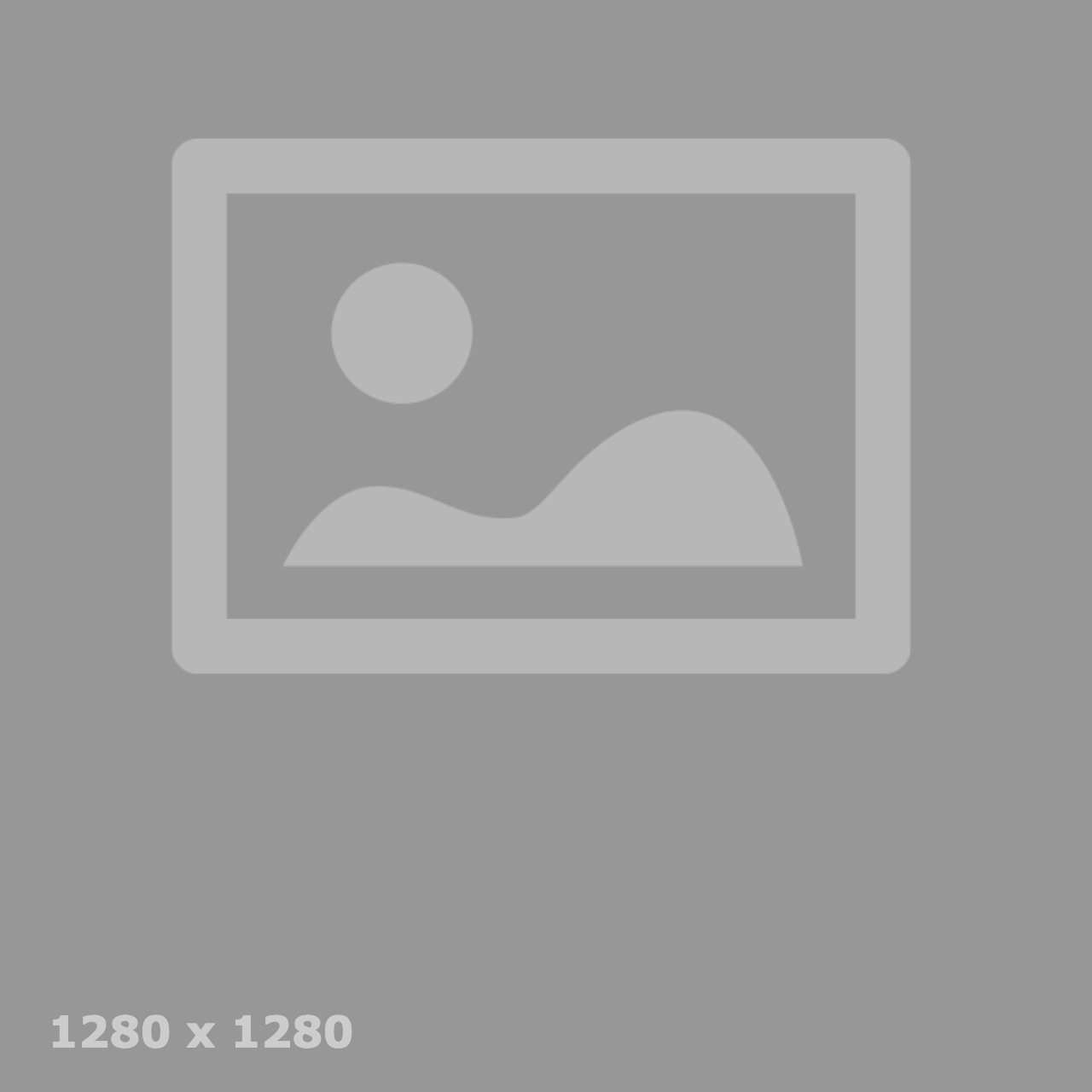
Name: Image and Copy - (Section 11b)
CMS Enabled? Yes
Code snippet: "Section 11 - Text - CMS".
Notes: Sanofi Line/Dot will need to be flattened into Hero Image file.
Bold headline italic headline.
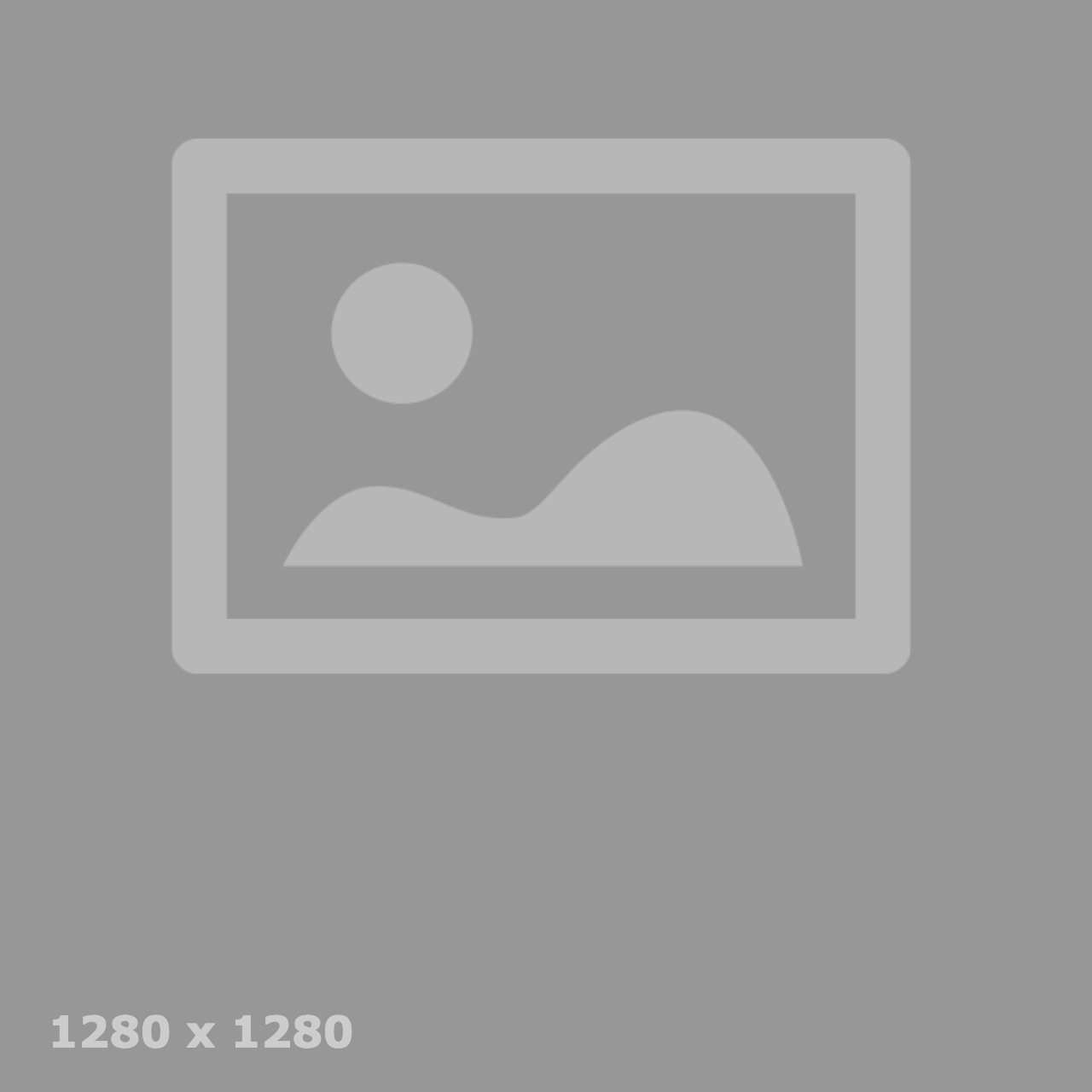
Name: Image and Copy - (Section 47a)
CMS Enabled? Yes
Code snippet: "Section 47 - Copy - CMS".
Notes: Sanofi Line/Dot will need to be flattened into Hero Image file.
Bold headline italic headline.
Lorem ipsum dolor sit amet, consectetur adipiscing elit, sed do eiusmod tempor incididunt ut labore et dolore magna aliqua. Consequat id porta nibh venenatis. Accumsan tortor posuere ac ut consequat semper. Ultricies mi quis hendrerit dolor magna eget est. Ullamcorper malesuada proin libero nunc.
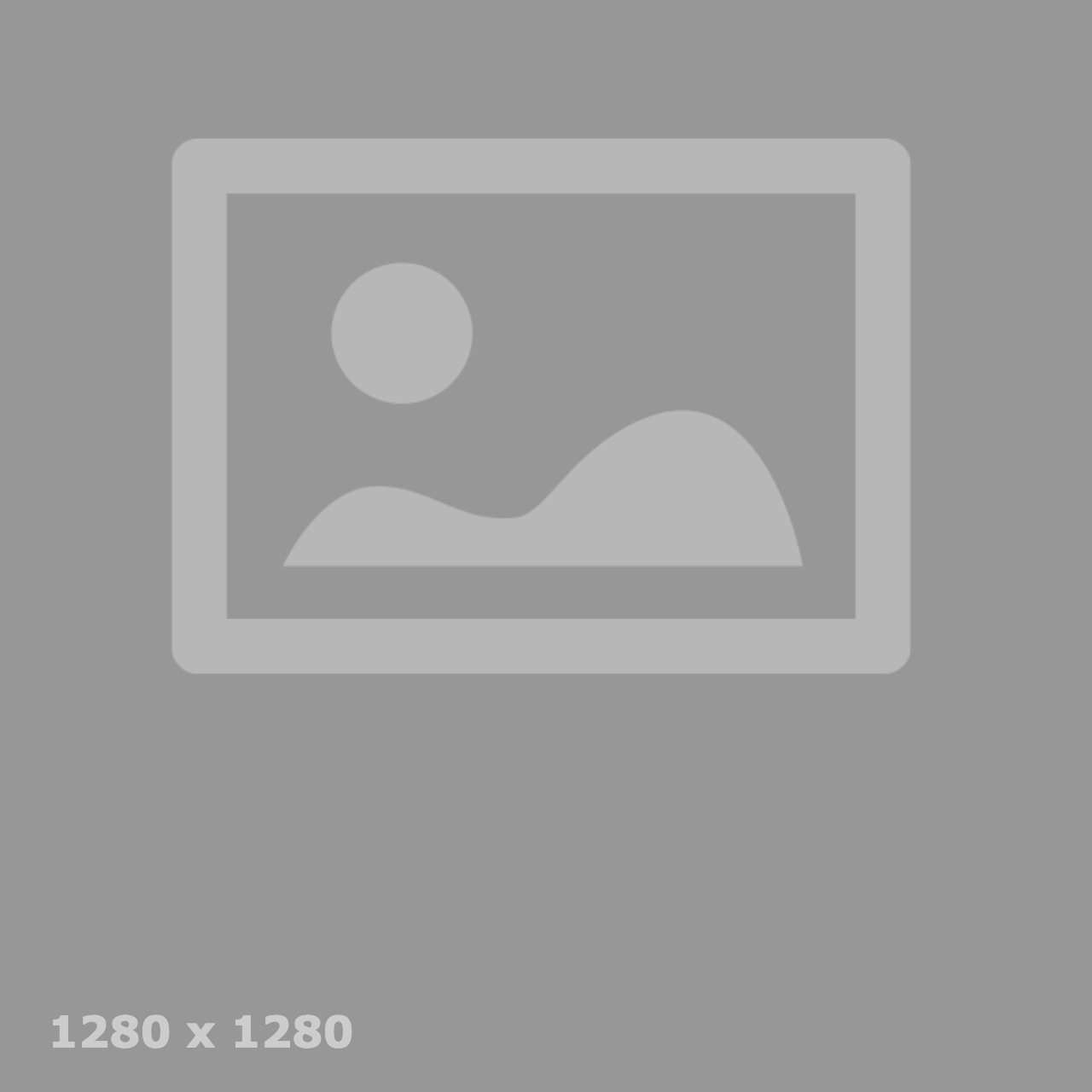
Name: Image and Copy - (Section 47b)
CMS Enabled? Yes
Code snippet: "Section 47 - Copy - CMS".
Notes: Sanofi Line/Dot will need to be flattened into Hero Image file.
Bold headline italic headline.
Lorem ipsum dolor sit amet, consectetur adipiscing elit, sed do eiusmod tempor incididunt ut labore et dolore magna aliqua. Consequat id porta nibh venenatis. Accumsan tortor posuere ac ut consequat semper. Ultricies mi quis hendrerit dolor magna eget est. Ullamcorper malesuada proin libero nunc.
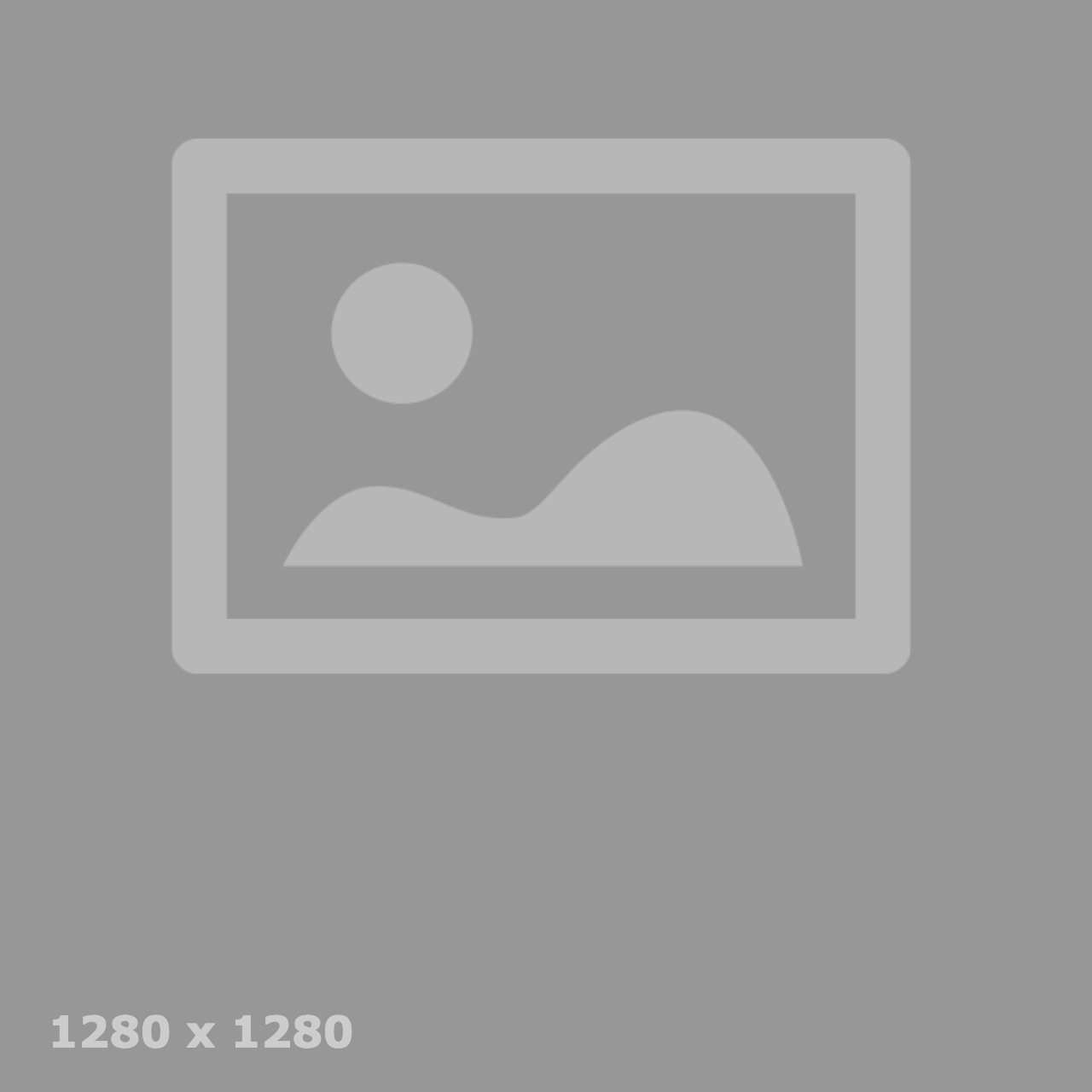
Name: Multi Item - (Section 12a)
CMS Enabled? Yes
Background color: White
Code Snippet: "Section 12 - Headline - CMS".
Notes:
- Will always show the same three specific web pages that the user chooses.
- Image used for each page is the same image that is uploaded to "Content Page Filtering" for that Content Page or Offsite Content Page.
- Images are NOT automatically cropped to the Sanofi Dot Shape. All circular or irregular cropping must be flattened into the image file prior to upload.
- "Learn more" is hardcoded and cannot be edited.
Bold Headline Italic Headline
-

Our culture & values
We're the first in Pharma to have a DE&I board. We also have Employee Resource Groups that create spaces for every Sanofian to be heard. Your voice matters – use it to shape our future.
-

Why Sanofi
Get access to the tools, training, and support to reach your goals. By fulfilling your potential, you’ll help us achieve our aim of halving the time from discovery to therapy.
-

Build a career with purpose
Bring your passion to your role and impact millions of people around the world. You're in the driver's seat – just set your goals, and we'll provide the training and support that will get you there.
Name: Copy - (Section 16)
CMS Enabled? Yes
Background color: White
Code snippet: "Section 16 - Text - CMS".
Main Headline on Page - use H1 once
Lorem ipsum dolor sit amet, consectetur adipiscing elit. Aenean sit amet placerat tortor. Quisque scelerisque lacinia nisi et mattis. In gravida et turpis vitae fermentum. Aenean dictum a turpis quis tincidunt. Maecenas enim nisi, suscipit at auctor nec, dictum vitae nibh. Interdum et malesuada fames ac ante ipsum primis in faucibus. Morbi bibendum nisi eu neque tincidunt, quis scelerisque ligula vehicula. Pellentesque vitae sagittis est, sit amet elementum metus. Maecenas ut lacus eget mi elementum malesuada ut ac mi. Phasellus libero sapien, ullamcorper quis libero id, fringilla posuere leo. Sed commodo, ligula non dapibus venenatis, mi orci maximus tellus, non scelerisque erat nunc quis leo. Nulla vitae dapibus ipsum, eget vulputate mi.
- Unordered List Item 1
- Unordered List Item 2
- Unordered List Item 3
Donec ullamcorper ex sollicitudin tortor luctus ullamcorper. Cras accumsan sed tortor eu consectetur. Aliquam vel vehicula enim. Mauris non sapien sollicitudin, sagittis arcu nec, tempor purus. Sed ac ipsum vitae tortor tincidunt facilisis maximus at ante. Morbi aliquam egestas tempor. Suspendisse potenti. Interdum et malesuada fames ac ante ipsum primis in faucibus. Suspendisse sem lorem, fermentum et aliquam fringilla, consequat eget dui. Nunc massa eros, varius nec nisi eget, aliquam malesuada magna.
Other Headlines on Page - use H2
Aenean tempor pharetra hendrerit. Lorem ipsum dolor sit amet, consectetur adipiscing elit. Sed vestibulum diam quam, id suscipit felis rhoncus sit amet. Curabitur lobortis lectus nec mauris vehicula, quis fermentum velit lacinia. Pellentesque vitae bibendum ante. Suspendisse sed viverra nisl, nec imperdiet nulla. Sed quis velit vitae sapien egestas suscipit. Donec blandit pellentesque tincidunt.
- Ordered List Item 1
- Ordered List Item 2
- Ordered List Item 3
Use H3 for a Subheading under an H2
Vivamus ac ipsum velit. Nulla dui metus, malesuada at scelerisque id, condimentum id orci. Maecenas eu consectetur justo. Donec hendrerit metus sit amet dui iaculis ornare. Suspendisse potenti. Proin eu dolor nec lorem venenatis blandit. Morbi porta enim in mattis gravida. Aliquam erat volutpat. Curabitur in diam et dolor viverra consequat.
Name: Copy - (Section 18)
CMS Enabled? Yes
Background color: White
Code snippet: "Section 18 - Text - CMS".
Name: Copy - (Section 23a)
CMS Enabled? Yes
Background color: Light Gray
Code snippet: "Section 23 - Text - CMS".
Headline Text
Lorem ipsum dolor sit amet, consectetur adipiscing elit, sed do eiusmod tempor incididunt ut labore et dolore magna aliqua. Ut enim ad minim veniam, quis nostrud exercitation ullamco laboris nisi ut aliquip ex ea commodo consequat. Duis aute irure dolor in reprehenderit in voluptate velit esse cillum dolore eu fugiat nulla pariatur. Excepteur sint occaecat cupidatat non proident, sunt in culpa qui officia deserunt mollit anim id est laborum.
Name: Copy - (Section 23b)
CMS Enabled? Yes
Background color: Light Gray
Code snippet: "Section 23 - Text - CMS".
Headline Text
Lorem ipsum dolor sit amet, consectetur adipiscing elit, sed do eiusmod tempor incididunt ut labore et dolore magna aliqua. Ut enim ad minim veniam, quis nostrud exercitation ullamco laboris nisi ut aliquip ex ea commodo consequat. Duis aute irure dolor in reprehenderit in voluptate velit esse cillum dolore eu fugiat nulla pariatur. Excepteur sint occaecat cupidatat non proident, sunt in culpa qui officia deserunt mollit anim id est laborum.
Name: Video - (Section 21a)
CMS Enabled? Yes
Background color: White
Code snippet: "Section 21 - Headline - CMS" and "Section 21 - Caption - CMS".
Headline Text
Video Caption Text
Name: Video - (Section 21b)
CMS Enabled? Yes
Background color: White
Code snippet: "Section 21 - Caption - CMS".
Video Caption Text
Name: Video - (Section 32)
CMS Enabled? Yes
Background color: White
Code snippet: "Section 32 - Headline - CMS" and "Section 32 - Caption - CMS".
Headline Text
Video Caption Text
Video Caption Text
Name: Video - (Section 32b)
CMS Enabled? Yes
Background color: White
Code snippet: "Section 32 - Headline - CMS" and "Section 32 - Caption - CMS".
Headline Text
Lorem ipsum dolor sit amet, consectetur adipiscing elit, sed do eiusmod tempor incididunt ut labore et dolore magna aliqua. Ut enim ad minim veniam, quis nostrud exercitation ullamco laboris nisi ut aliquip ex ea commodo consequat. Duis aute irure dolor in reprehenderit in voluptate velit esse cillum dolore eu fugiat nulla pariatur. Excepteur sint occaecat cupidatat non proident, sunt in culpa qui officia deserunt mollit anim id est laborum.
Video Caption Text
Video Caption Text
Video Caption Text
Name: Media and Copy - (Section 22)
CMS Enabled? Yes
Background color: White
Code snippet: "Section 22 - Headline - CMS" and "Section 22 - Copy - CMS".
Notes: Can display either a Video or an Image.
Headline Text
Video Caption Text
Lorem ipsum dolor sit amet, consectetur adipiscing elit. Aenean tellus nunc, molestie et justo sit amet, finibus tincidunt libero. Duis at rhoncus urna. Vivamus nec consectetur ligula, sit amet consequat est. Sed bibendum tempus diam at mattis. Etiam sodales leo pretium odio tristique vestibulum. Curabitur eu laoreet dolor, sed pretium nisi.
Name: Media and Copy - (Section 24a)
CMS Enabled? Yes
Background color: White
Code snippet: "Section 24 - Text - CMS".
Notes: Can display either a Video or an Image.
Video Caption Text
Headline Text
Lorem ipsum dolor sit amet, consectetur adipiscing elit. Aenean tellus nunc, molestie et justo sit amet, finibus tincidunt libero. Duis at rhoncus urna. Vivamus nec consectetur ligula, sit amet consequat est. Sed bibendum tempus diam at mattis. Etiam sodales leo pretium odio tristique vestibulum. Curabitur eu laoreet dolor, sed pretium nisi.
Name: Media and Copy - (Section 24b)
CMS Enabled? Yes
Background color: White
Code snippet: "Section 24 - Text - CMS".
Notes: Can display either a Video or an Image.
Video Caption Text
Headline Text
Lorem ipsum dolor sit amet, consectetur adipiscing elit. Aenean tellus nunc, molestie et justo sit amet, finibus tincidunt libero. Duis at rhoncus urna. Vivamus nec consectetur ligula, sit amet consequat est. Sed bibendum tempus diam at mattis. Etiam sodales leo pretium odio tristique vestibulum. Curabitur eu laoreet dolor, sed pretium nisi.
Name: Multi Item - (Section 25a)
CMS Enabled? Yes
Background color: White
Code snippet: "Section 25a - Card - CMS".
Notes:
- Requires a minimum of 3 Info Cards
- Can accept an unlimited number of Cards. To add more Cards, click on the name of the Section to enter the edit screen. Click the "Copy" button next to one of the existing "Section 25 - Card" modules, then scroll down to the bottom of the Section, rename the Module and click "Add".
Headline Text
XX
lorem ipsum dolor sit amet, consectetur adipiscing elit, sed do eiusmod tempor
XX
lorem ipsum dolor sit amet, consectetur adipiscing elit, sed do eiusmod tempor
XX
lorem ipsum dolor sit amet, consectetur adipiscing elit, sed do eiusmod tempor
Name: Multi Item - (Section 25b)
CMS Enabled? Yes
Background color: White
Code snippet: "Section 25b - Card with Text - CMS".
Notes:
- Requires a minimum of 3 Info Cards
- Can accept an unlimited number of Cards. To add more Cards, click on the name of the Section to enter the edit screen. Click the "Copy" button next to one of the existing "Section 25 - Card" modules, then scroll down to the bottom of the Section, rename the Module and click "Add".
Headline Text
XX
lorem ipsum dolor sit amet, consectetur adipiscing elit, sed do eiusmod tempor
Lorem ipsum dolor sit amet, consectetur adipiscing elit, sed do eiusmod tempor incididunt ut labore et dolore magna aliqua.
XX
lorem ipsum dolor sit amet, consectetur adipiscing elit, sed do eiusmod tempor
Lorem ipsum dolor sit amet, consectetur adipiscing elit, sed do eiusmod tempor incididunt ut labore et dolore magna aliqua.
XX
lorem ipsum dolor sit amet, consectetur adipiscing elit, sed do eiusmod tempor
Lorem ipsum dolor sit amet, consectetur adipiscing elit, sed do eiusmod tempor incididunt ut labore et dolore magna aliqua.
Name: Multi Item - (Section 26)
CMS Enabled? Yes
Background color: White
Code snippet: "Section 26 - Card with Text - CMS".
Notes:
- Requires a minimum of 1 Card
- Maximum number of Cards = 6
Headline Text
XX
lorem ipsum dolor sit amet, consectetur adipiscing elit, sed do eiusmod tempor
Lorem ipsum dolor sit amet, consectetur adipiscing elit, sed do eiusmod tempor incididunt ut labore et dolore magna aliqua.
XX
lorem ipsum dolor sit amet, consectetur adipiscing elit, sed do eiusmod tempor
Lorem ipsum dolor sit amet, consectetur adipiscing elit, sed do eiusmod tempor incididunt ut labore et dolore magna aliqua.
XX
lorem ipsum dolor sit amet, consectetur adipiscing elit, sed do eiusmod tempor
Lorem ipsum dolor sit amet, consectetur adipiscing elit, sed do eiusmod tempor incididunt ut labore et dolore magna aliqua.
XX
lorem ipsum dolor sit amet, consectetur adipiscing elit, sed do eiusmod tempor
Lorem ipsum dolor sit amet, consectetur adipiscing elit, sed do eiusmod tempor incididunt ut labore et dolore magna aliqua.
XX
lorem ipsum dolor sit amet, consectetur adipiscing elit, sed do eiusmod tempor
Lorem ipsum dolor sit amet, consectetur adipiscing elit, sed do eiusmod tempor incididunt ut labore et dolore magna aliqua.
Name: Testimonial - (Section 27a)
CMS Enabled? Yes
Background color: Light Gray
Code: "Section 27 - Quote Text - CMS"

"Lorem ipsum dolor sit amet, consectetur adipiscing elit, sed do eiusmod tempor incididunt ut labore et dolore magna aliqua. Ut enim ad minim veniam, quis nostrud exercitation ullamco laboris nisi ut aliquip ex ea commodo consequat. Duis dolor in reprehenderit in voluptate velit esse cillum dolore eu."
Name: Testimonial - (Section 27f)
CMS Enabled? Yes
Background color: White
Code: "Section 27 - Quote Text - CMS"

"Lorem ipsum dolor sit amet, consectetur adipiscing elit, sed do eiusmod tempor incididunt ut labore et dolore magna aliqua. Ut enim ad minim veniam, quis nostrud exercitation ullamco laboris nisi ut aliquip ex ea commodo consequat. Duis dolor in reprehenderit in voluptate velit esse cillum dolore eu."
Name: Testimonial - (Section 27b)
CMS Enabled? Yes
Background color: Light Gray
Code snippet: "Section 27 - Quote Text - CMS" and "Section 27 - Citation Text - CMS".

"Lorem ipsum dolor sit amet, consectetur adipiscing elit, sed do eiusmod tempor incididunt ut labore et dolore magna aliqua. Ut enim ad minim veniam, quis nostrud exercitation ullamco laboris nisi ut aliquip ex ea commodo consequat. Duis dolor in reprehenderit in voluptate velit esse cillum dolore eu."
Quote Name
Job Title
Name: Testimonial - (Section 27g)
CMS Enabled? Yes
Background color: White
Code snippet: "Section 27 - Quote Text - CMS" and "Section 27 - Citation Text - CMS".

"Lorem ipsum dolor sit amet, consectetur adipiscing elit, sed do eiusmod tempor incididunt ut labore et dolore magna aliqua. Ut enim ad minim veniam, quis nostrud exercitation ullamco laboris nisi ut aliquip ex ea commodo consequat. Duis dolor in reprehenderit in voluptate velit esse cillum dolore eu."
Quote Name
Job Title
Name: Testimonial - (Section 27c)
CMS Enabled? Yes
Background color: Light Gray
Code snippet: "Section 27 - Quote Text - CMS" and "Section 27 - Citation Text - CMS".
Notes: Employee Image will automatically be cropped to Sanofi Dot shape. Requires square image.

"Lorem ipsum dolor sit amet, consectetur adipiscing elit, sed do eiusmod tempor incididunt ut labore et dolore magna aliqua. Ut enim ad minim veniam, quis nostrud exercitation ullamco laboris nisi ut aliquip ex ea commodo consequat. Duis dolor in reprehenderit in voluptate velit esse cillum dolore eu."

Quote Name
Job Title
Name: Testimonial - (Section 27h)
CMS Enabled? Yes
Code snippet: "Section 27 - Quote Text - CMS" and "Section 27 - Citation Text - CMS".
Notes: Employee Image will automatically be cropped to Sanofi Dot shape. Requires square image.

"Lorem ipsum dolor sit amet, consectetur adipiscing elit, sed do eiusmod tempor incididunt ut labore et dolore magna aliqua. Ut enim ad minim veniam, quis nostrud exercitation ullamco laboris nisi ut aliquip ex ea commodo consequat. Duis dolor in reprehenderit in voluptate velit esse cillum dolore eu."

Quote Name
Job Title
Name: Testimonial - (Section 27d)
CMS Enabled? Yes
Background color: Light Gray
Code snippet: "Section 27 - Quote Text - CMS" and "Section 27 - Citation Text - CMS".
Notes: Employee Image will automatically be cropped to Sanofi Dot shape. Requires square image.
"Lorem ipsum dolor sit amet, consectetur adipiscing elit, sed do eiusmod tempor incididunt ut labore et dolore magna aliqua. Ut enim ad minim veniam, quis nostrud exercitation ullamco laboris nisi ut aliquip ex ea commodo consequat. Duis dolor in reprehenderit in voluptate velit esse cillum dolore eu."

Quote Name
Job Title
Name: Testimonial - (Section 27i)
CMS Enabled? Yes
Background color: White
Code snippet: "Section 27 - Quote Text - CMS" and "Section 27 - Citation Text - CMS".
Notes: Employee Image will automatically be cropped to Sanofi Dot shape. Requires square image.
"Lorem ipsum dolor sit amet, consectetur adipiscing elit, sed do eiusmod tempor incididunt ut labore et dolore magna aliqua. Ut enim ad minim veniam, quis nostrud exercitation ullamco laboris nisi ut aliquip ex ea commodo consequat. Duis dolor in reprehenderit in voluptate velit esse cillum dolore eu."

Quote Name
Job Title
Name: Testimonial - (Section 27e)
CMS Enabled? Yes
Background color: Light Gray
Code snippet: "Section 27 - Headline - CMS", "Section 27 - Quote Text - CMS", and "Section 27 - Citation Text - CMS".
Notes: Employee Image will automatically be cropped to Sanofi Dot shape. Requires square image.
Headline Text
"Lorem ipsum dolor sit amet, consectetur adipiscing elit, sed do eiusmod tempor incididunt ut labore et dolore magna aliqua. Ut enim ad minim veniam, quis nostrud exercitation ullamco laboris nisi ut aliquip ex ea commodo consequat. Duis dolor in reprehenderit in voluptate velit esse cillum dolore eu."

Quote Name
Job Title
Name: Testimonial - (Section 27j)
CMS Enabled? Yes
Background color: White
Code snippet: "Section 27 - Headline - CMS", "Section 27 - Quote Text - CMS", and "Section 27 - Citation Text - CMS".
Notes: Employee Image will automatically be cropped to Sanofi Dot shape. Requires square image.
Headline Text
"Lorem ipsum dolor sit amet, consectetur adipiscing elit, sed do eiusmod tempor incididunt ut labore et dolore magna aliqua. Ut enim ad minim veniam, quis nostrud exercitation ullamco laboris nisi ut aliquip ex ea commodo consequat. Duis dolor in reprehenderit in voluptate velit esse cillum dolore eu."

Quote Name
Job Title
Name: Multi Item - (Section 28)
CMS Enabled? Yes
Background color: Light Gray
Code snippet: "Section 28 - Text - CMS".
Notes:
- These elements are links to Search Results Pages.
- "View Jobs" is hardcoded and cannot be edited.
- Employee Image will automatically be cropped to Sanofi Dot shape. Requires square image.
- Can accept an unlimited number of Call to Action Modules. To add more Call to Action Modules, click on the name of the Section to enter the edit screen. Click the "Copy" button next to one of the existing "Section 28 - Image Link" modules, then scroll down to the bottom of the Section, rename the Module and click "Add".
- Requires a minimum of 4 Call to Action modules.
Headline Text
Lorem ipsum dolor sit amet, consectetur adipiscing elit, sed do eiusmod tempor incididunt ut labore et dolore magna aliqua. Ut enim ad minim veniam, quis nostrud exercitation ullamco laboris nisi ut aliquip ex ea commodo consequat. Duis aute irure dolor in reprehenderit in voluptate velit esse cillum dolore eu fugiat nulla pariatur. Excepteur sint occaecat cupidatat non proident, sunt in culpa qui officia deserunt mollit anim id est laborum.
Name: Multi Item - (Section 28a)
CMS Enabled? Yes
Background color: Light Gray
Code snippet: "Section 28 - Text - CMS", "Section 28a - Link - CMS".
Notes:
- Free control over each list item's content. It is recommended to keep the structure of one image with text below.
- Requires square image - the circle effect will automatically be applied to the image.
- Can accept an unlimited number of link items (these are Custom HTML modules, e.g. Section 28 - Link 5). To add more Custom HTML modules, click on the name of the Section to enter the edit screen. Click the "Copy" button next to one of the existing "Section 28 - Link" modules, then scroll down to the bottom of the Section, rename the Module and click "Add".
- Requires a minimum of 4 Custom HTML link modules.
Headline Text
Lorem ipsum dolor sit amet, consectetur adipiscing elit, sed do eiusmod tempor incididunt ut labore et dolore magna aliqua. Ut enim ad minim veniam, quis nostrud exercitation ullamco laboris nisi ut aliquip ex ea commodo consequat. Duis aute irure dolor in reprehenderit in voluptate velit esse cillum dolore eu fugiat nulla pariatur. Excepteur sint occaecat cupidatat non proident, sunt in culpa qui officia deserunt mollit anim id est laborum.
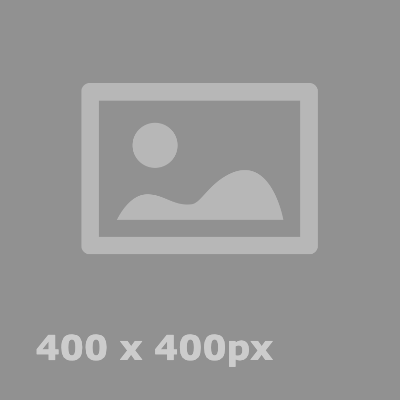
Headline Text
Lorem ipsum dolor sit amet, consectetur adipiscing elit, sed do eiusmod tempor incididunt ut labore et dolore magna aliqua.
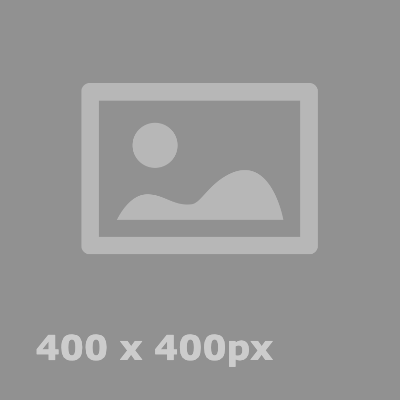
Headline Text
Lorem ipsum dolor sit amet, consectetur adipiscing elit, sed do eiusmod tempor incididunt ut labore et dolore magna aliqua.
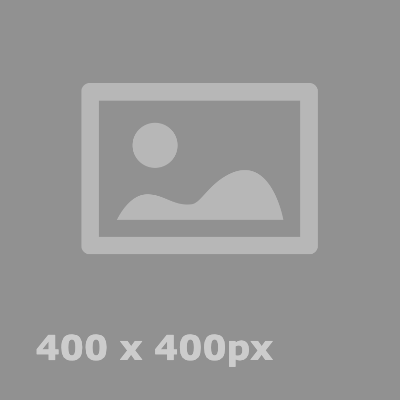
Headline Text
Lorem ipsum dolor sit amet, consectetur adipiscing elit, sed do eiusmod tempor incididunt ut labore et dolore magna aliqua.
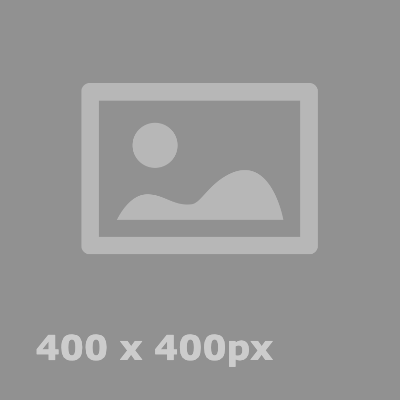
Headline Text
Lorem ipsum dolor sit amet, consectetur adipiscing elit, sed do eiusmod tempor incididunt ut labore et dolore magna aliqua.
Name: Multi Item - (Section 53)
CMS Enabled? Yes
Background color: White
Code snippet: "Section 53 - Copy - CMS".
Notes:
- Image, Headline Text, and Link Text are all 1 clickable link.
- Image will automatically be cropped to Sanofi Dot shape. Requires square image.
- To make each link open in a new window, click on that Call to Action Module to edit it. Under "Layout Option", select "Section 53 - Circle Image CTA - OPENS IN NEW WINDOW - CMS" and click "Save all Changes"
- Can accept an unlimited number of Call to Action Modules. To add more Call to Action Modules, click on the name of the Section to enter the edit screen. Click the "Copy" button next to one of the existing "Section 53 - Image Link" modules, then scroll down to the bottom of the Section, rename the Module and click "Add".
Headline Text
Lorem ipsum dolor sit amet, consectetur adipiscing elit, sed do eiusmod tempor incididunt ut labore et dolore magna aliqua. Ut enim ad minim veniam, quis nostrud exercitation ullamco laboris nisi ut aliquip ex ea commodo consequat. Duis aute irure dolor in reprehenderit in voluptate velit esse cillum dolore eu fugiat nulla pariatur. Excepteur sint occaecat cupidatat non proident, sunt in culpa qui officia deserunt mollit anim id est laborum.
Name: Multi Item - (Section 31)
CMS Enabled? Yes
Background color: White
Code snippet: "Section 31 - Headline - CMS" and "Section 31 - Item Text - CMS".
Notes:
- For Image and Text only. No option to include a link.
- Must contain 3 Image/Text Groupings.
- Image will automatically be cropped to Sanofi Dot shape. Requires square image.
Bold Headline Italic Headline
-

Headline 1
Lorem ipsum dolor sit amet, consectetur adipiscing elit. Duis iaculis sapien non aliquam imperdiet. Curabitur ultrices congue luctus. Sed porta.
-

Headline 2
Lorem ipsum dolor sit amet, consectetur adipiscing elit. Duis iaculis sapien non aliquam imperdiet. Curabitur ultrices congue luctus. Sed porta.
-

Headline 3
Lorem ipsum dolor sit amet, consectetur adipiscing elit. Duis iaculis sapien non aliquam imperdiet. Curabitur ultrices congue luctus. Sed porta.
Name: Multi Item - (Section 52)
CMS Enabled? Yes
Code snippet: "Section 52 - Headline - CMS" and "Section 52 - Image and Copy - CMS".
Notes:
- For Image and Text only. No option to include a link.
- Must contain 4 Image/Text Groupings.
- Image will automatically be cropped to Sanofi Dot shape. Requires square image.
Headline Text
-

Headline 1
Lorem ipsum dolor sit amet, consectetur adipiscing elit. Duis iaculis sapien non aliquam imperdiet. Curabitur ultrices congue luctus. Sed porta.
-

Headline 2
Lorem ipsum dolor sit amet, consectetur adipiscing elit. Duis iaculis sapien non aliquam imperdiet. Curabitur ultrices congue luctus. Sed porta.
-

Headline 3
Lorem ipsum dolor sit amet, consectetur adipiscing elit. Duis iaculis sapien non aliquam imperdiet. Curabitur ultrices congue luctus. Sed porta.
-

Headline 4
Lorem ipsum dolor sit amet, consectetur adipiscing elit. Duis iaculis sapien non aliquam imperdiet. Curabitur ultrices congue luctus. Sed porta.